
7 Signs It’s Time to Upgrade Your Medical Website
When searching for a doctor online, new patients come across your website, which represents your private …
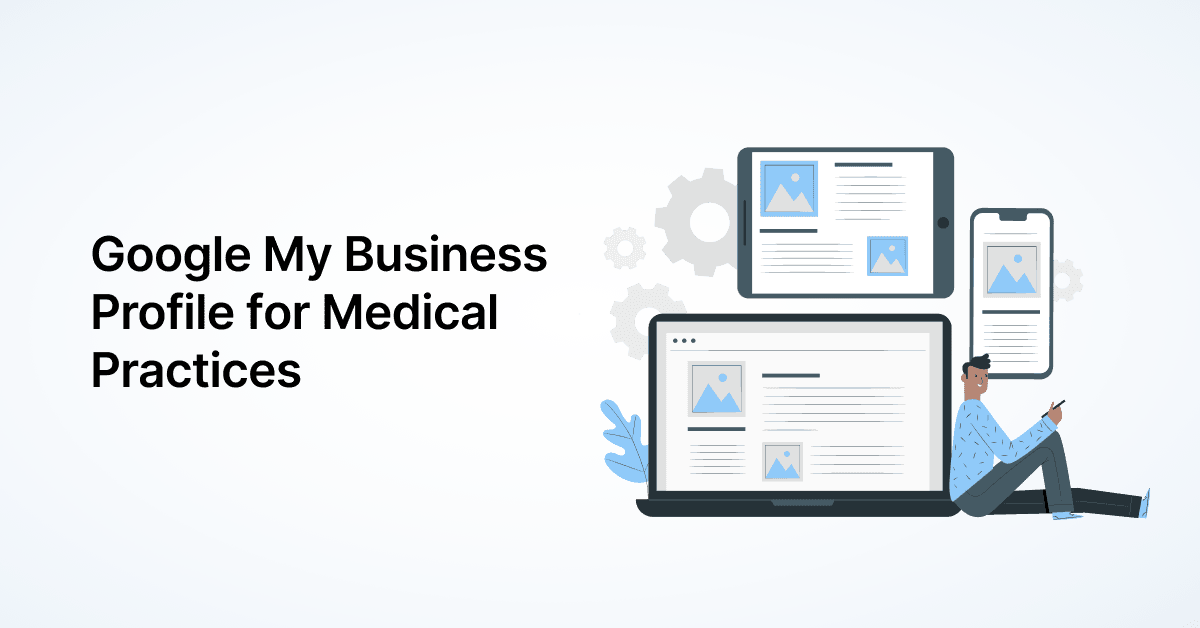
Google Business Profile, called Google My Business (GMB) earlier, allows businesses, including medical practices, to claim their online presence and physical address on Google. But how is it going to help you grow your practice?
To understand that, let’s take a look at:
Google Business Profile is an entirely free tool that helps you manage your business’s presence across Google Search and Google Maps.
With Google My Business, you can engage with your patients, list your products or services, and get a lot more out of your business than you would without it.
Where do you find it, though?
When you search for any medical practice on Google, you’ll notice a box on the right side of the screen, like this:
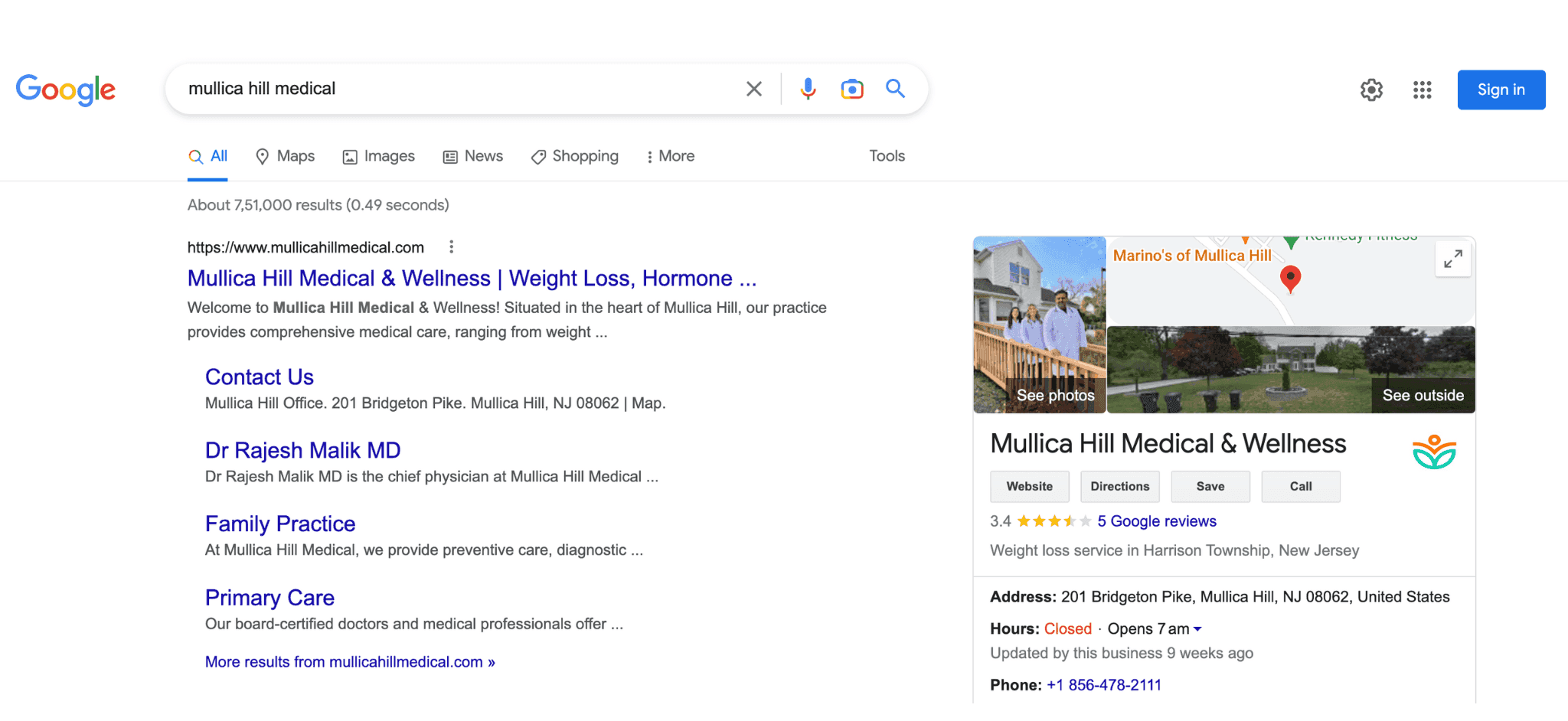
Share your practice information with new and potential patients: Google Business Profile allows you to display your practice’s name, address, operating hours, contact information, medical services, photos, and more.
Also, you can update your patients about holiday hours and other temporary changes at your practice.
Gain credibility with patient reviews: Reviews on Google Business Profile can help your medical practice gain credibility by demonstrating to potential patients that your patients have had positive experiences at the practice. Thus, these reviews help them decide whether to use your services for their medical needs.
Patient reviews can also give you valuable feedback about what areas your practice can improve upon.
Perform local SEO: Google Business Profile gives you the opportunity to perform local search engine optimization (SEO) by incorporating keywords into your practice’s business profile. This, along with other optimizations, can help the profile rank in local search results, thus increasing your practice’s visibility.
For example, a pediatric clinic in Irving, Texas, started ranking at the top in the local results for the search query ‘pediatric health irving’ after we optimized their Google listing for them.
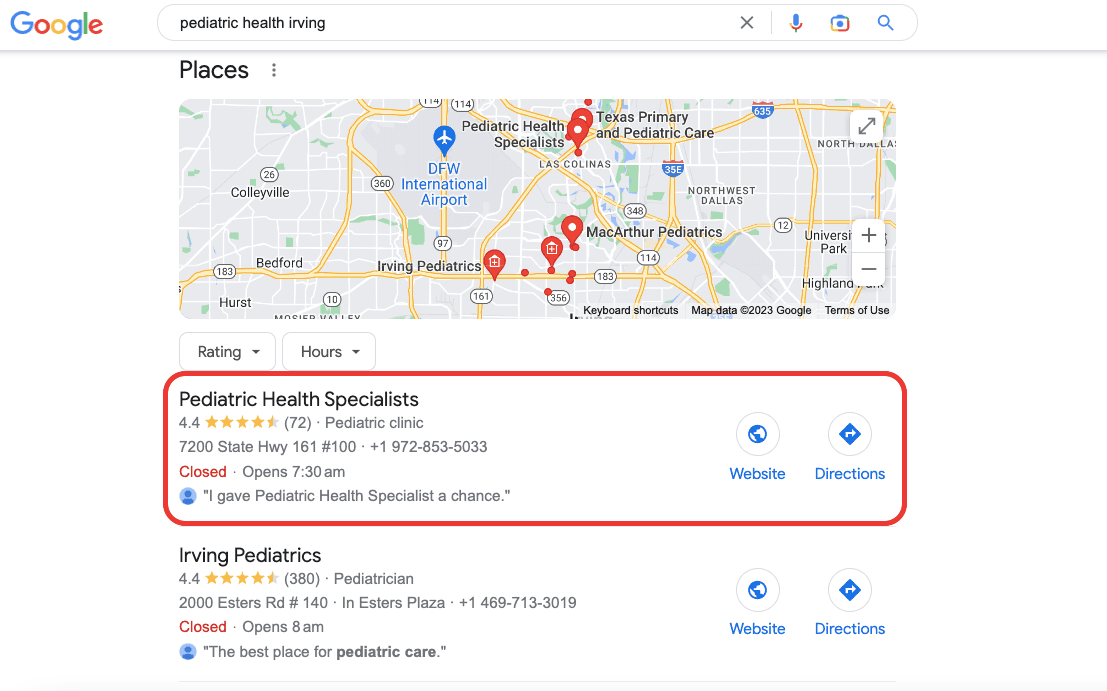
With better chances of showing up in search results, you can reach more potential patients and build trust with your existing ones.
Google generally keeps adding medical practices and other businesses to their database based on local GIS data and information from government listings.
So, there’s a high chance that your practice already has a Google business listing, especially if it’s been a while since you set it up. To determine that, follow these steps:
If Google already has your practice’s business listing in their database, you need to claim it to keep your practice’s information updated. Here’s how you can do it:
Go to Google Maps and enter your practice’s name in the search field.
Click on the ‘Claim this business’ option on the left-side panel.
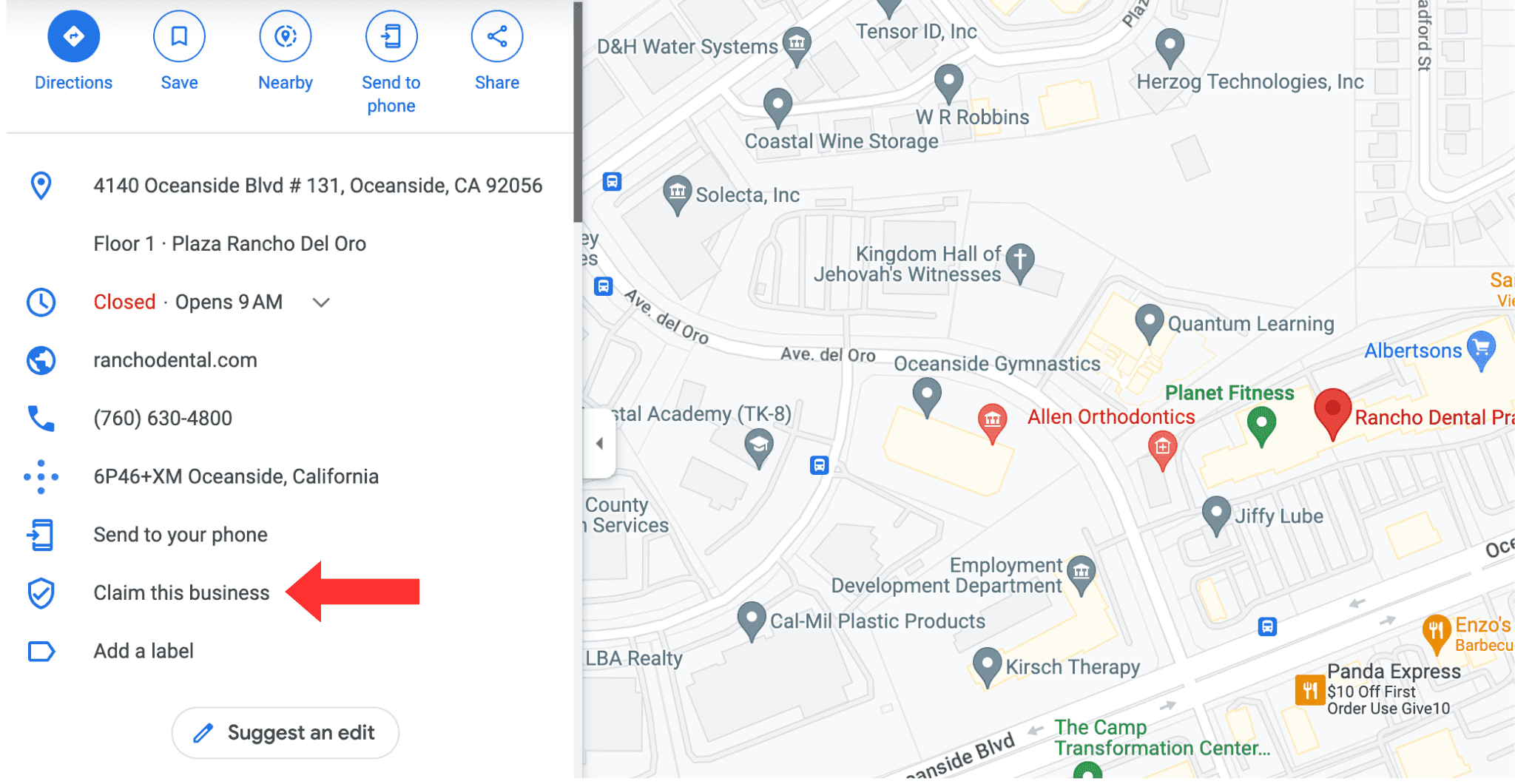
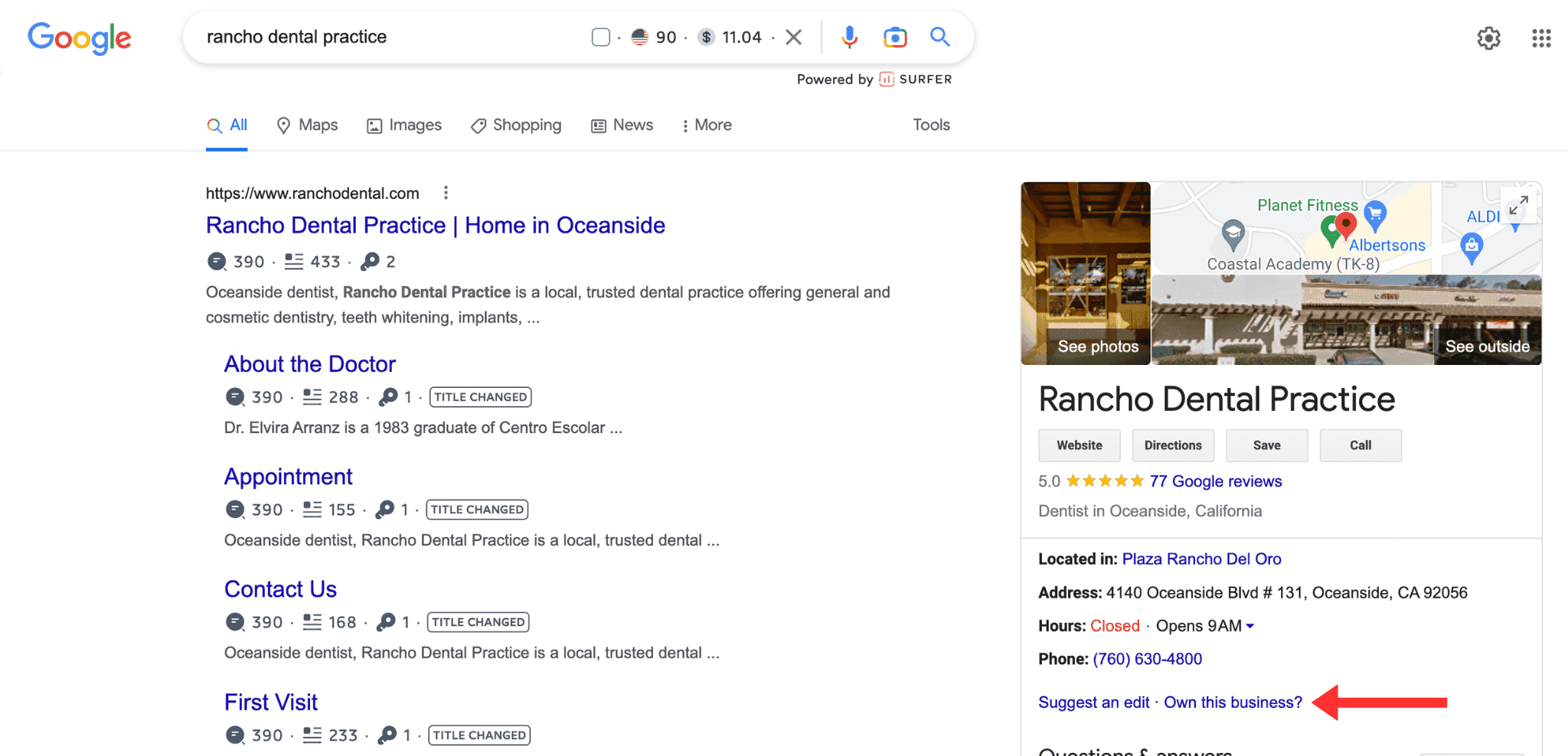
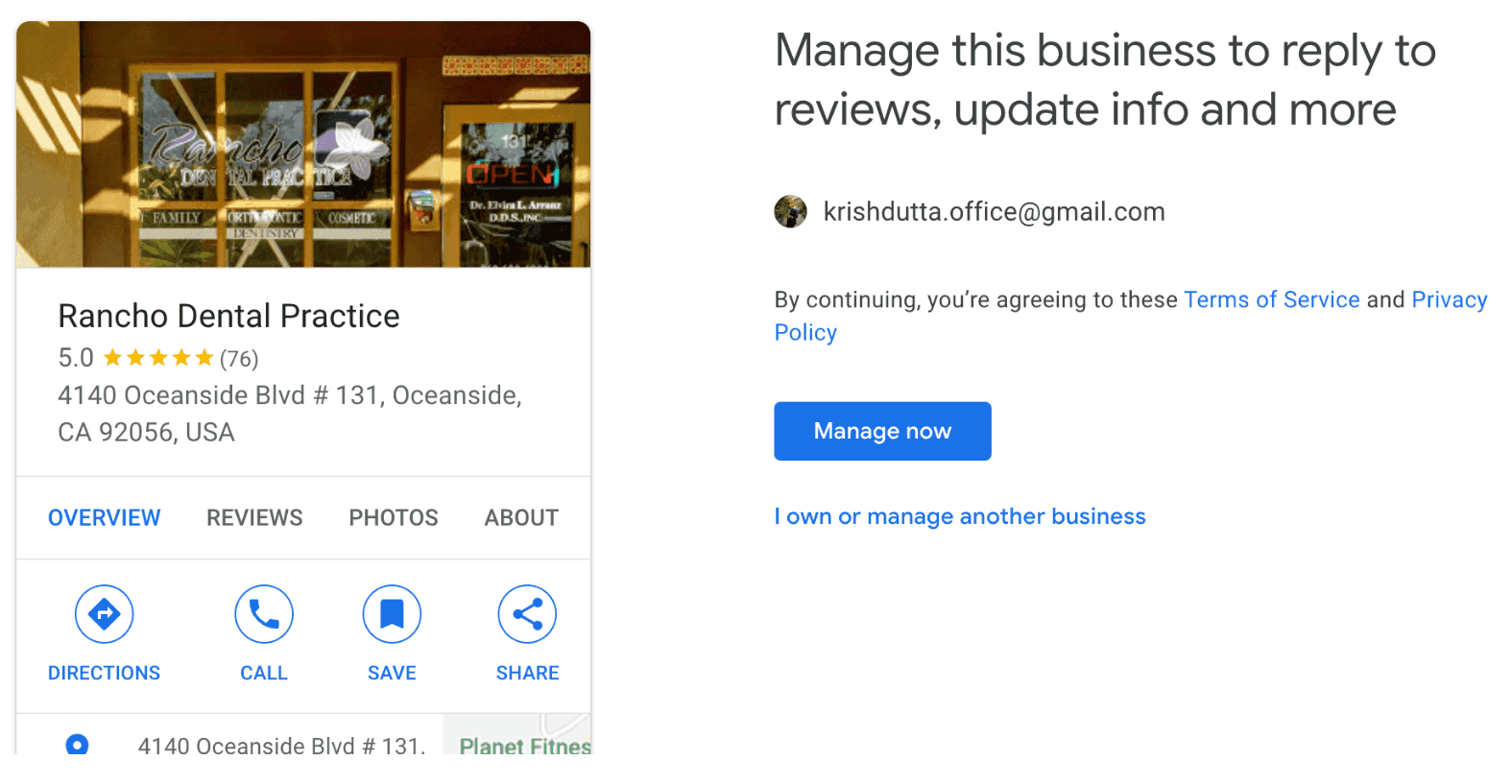
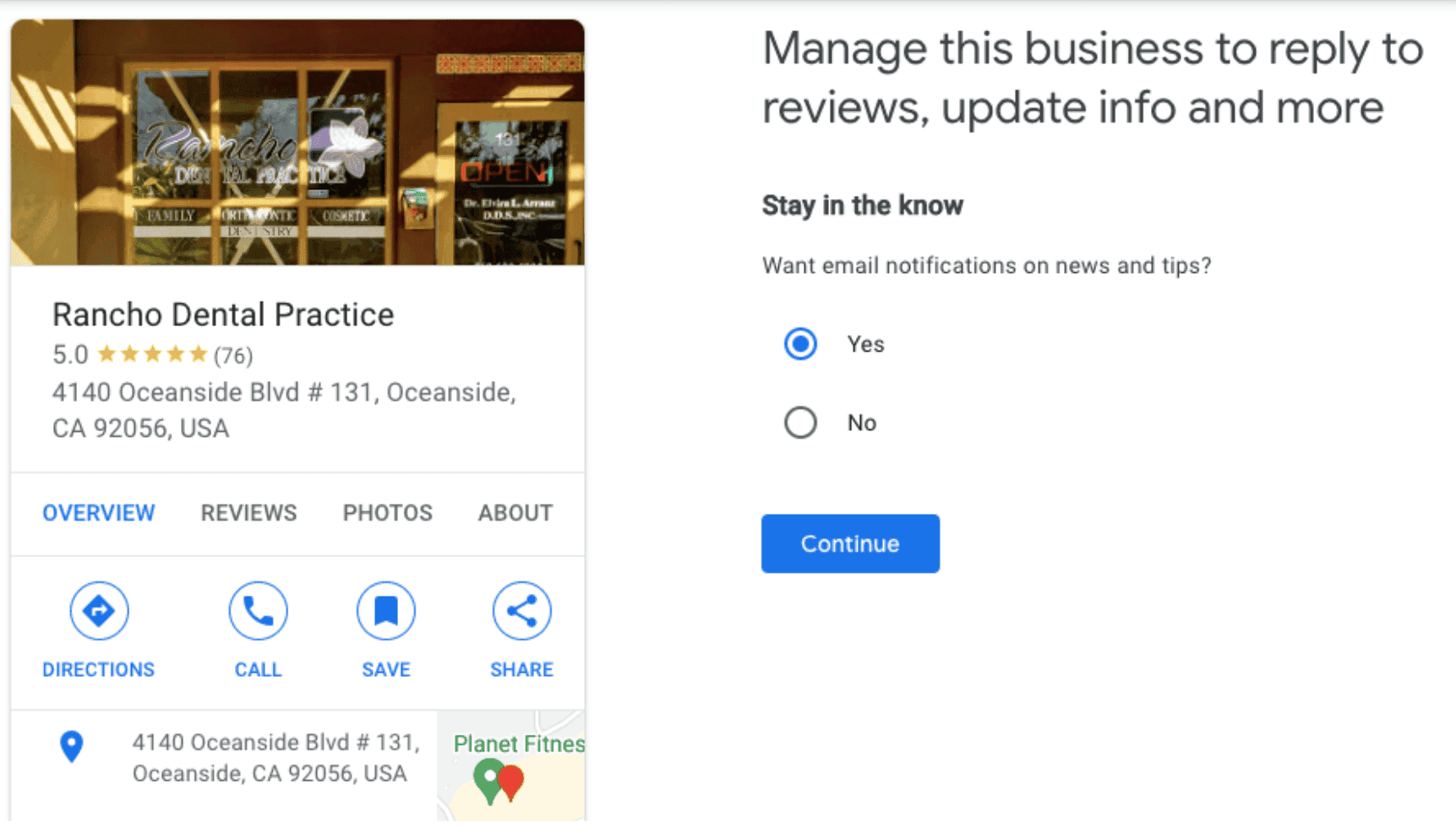
However, if you see that the practice isn’t yours, click on ‘I own or manage another business’ to set up a new business profile in Google (follow the steps in the above section).
A third scenario is when you see the practice is yours, but is being managed by someone else. In that case, click on the ‘Request Access’ button after hitting the ‘Own this business?’ link.

Once you do so, the current owner of the practice’s Google listing will have to respond to your request within 7 days. You’ll be notified by email whether your request has been approved or denied.
If the owner doesn’t respond within that timeline, you might see a ‘Verify’ or ‘Claim’ button on your dashboard. But if you don’t, it means the practice’s business profile ownership can’t be transferred.
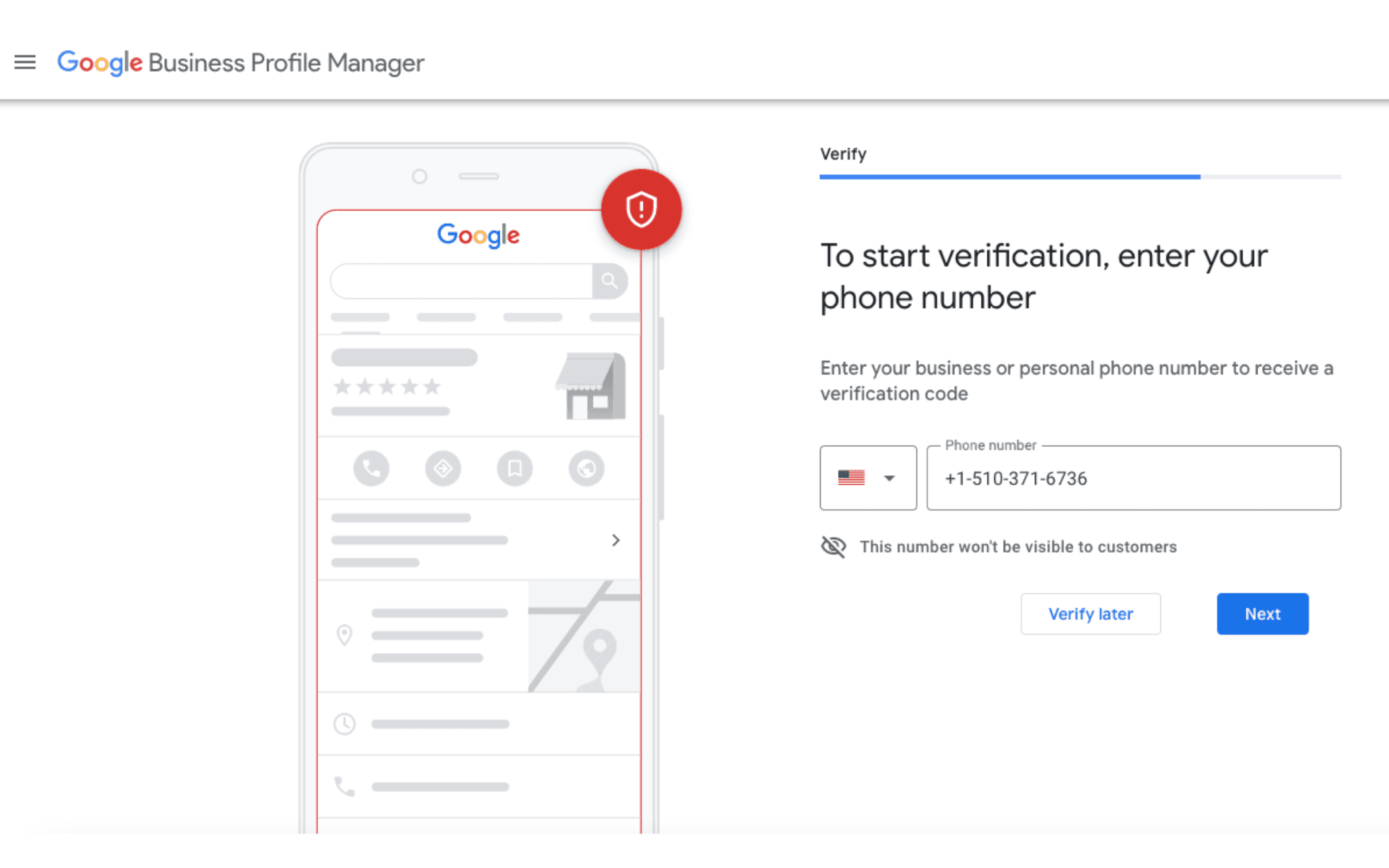
The available Google My Business verification methods will depend on certain factors, including your business category. Generally, there are five ways you can verify your listing:
The verification code lasts 30 days.
However, remember that the above steps and user interfaces may differ from time to time based on Google’s regular updates.
Nevertheless, after the verification, you can start managing your practice’s Google listing through your business profile dashboard.
If your medical practice is relatively new, follow these steps to create a Google business listing for it:
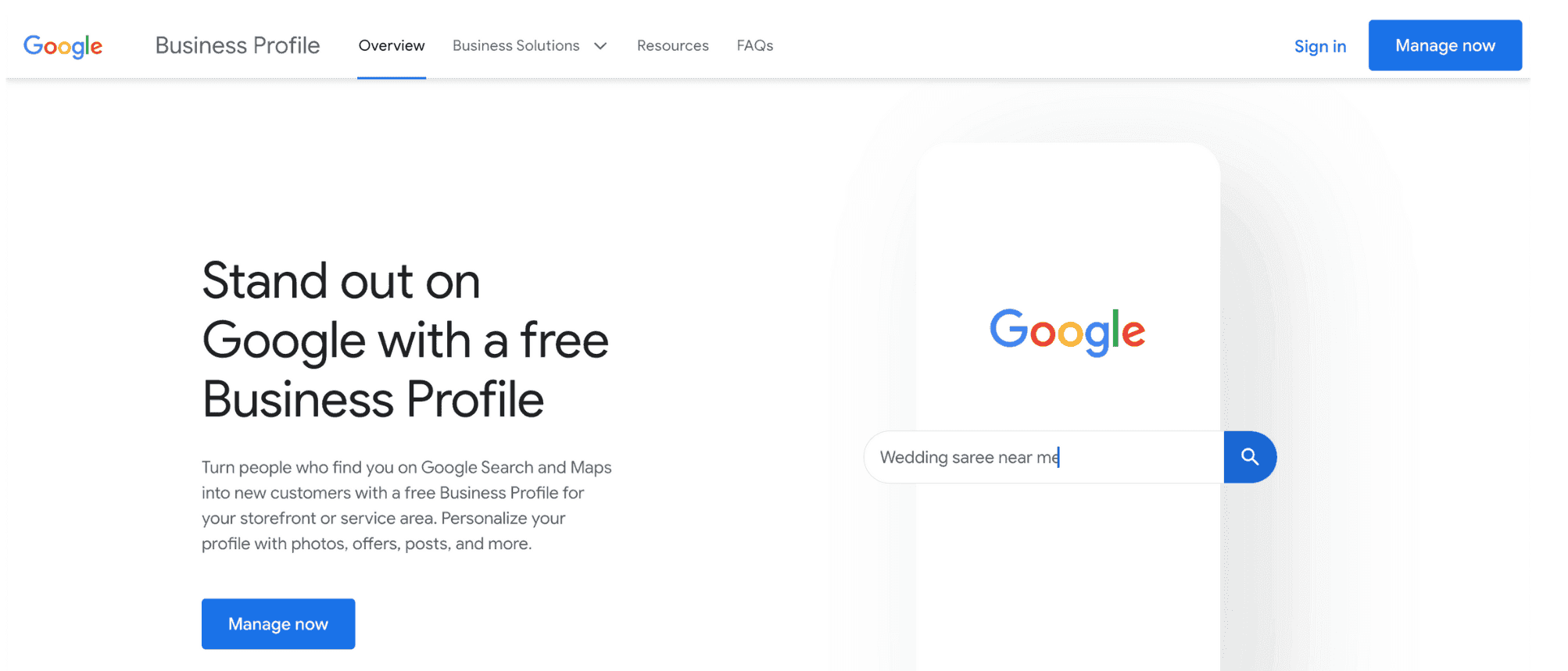
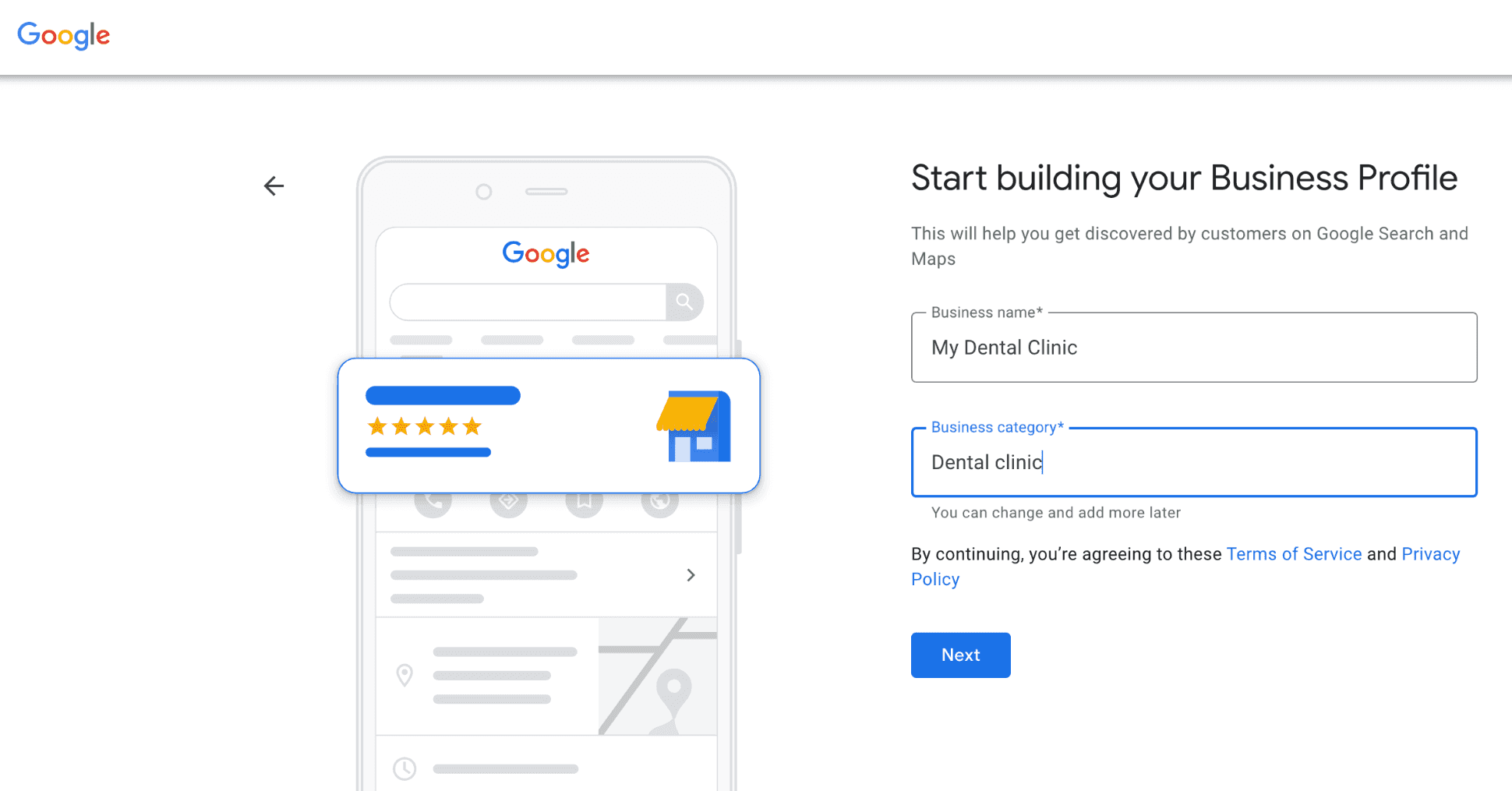
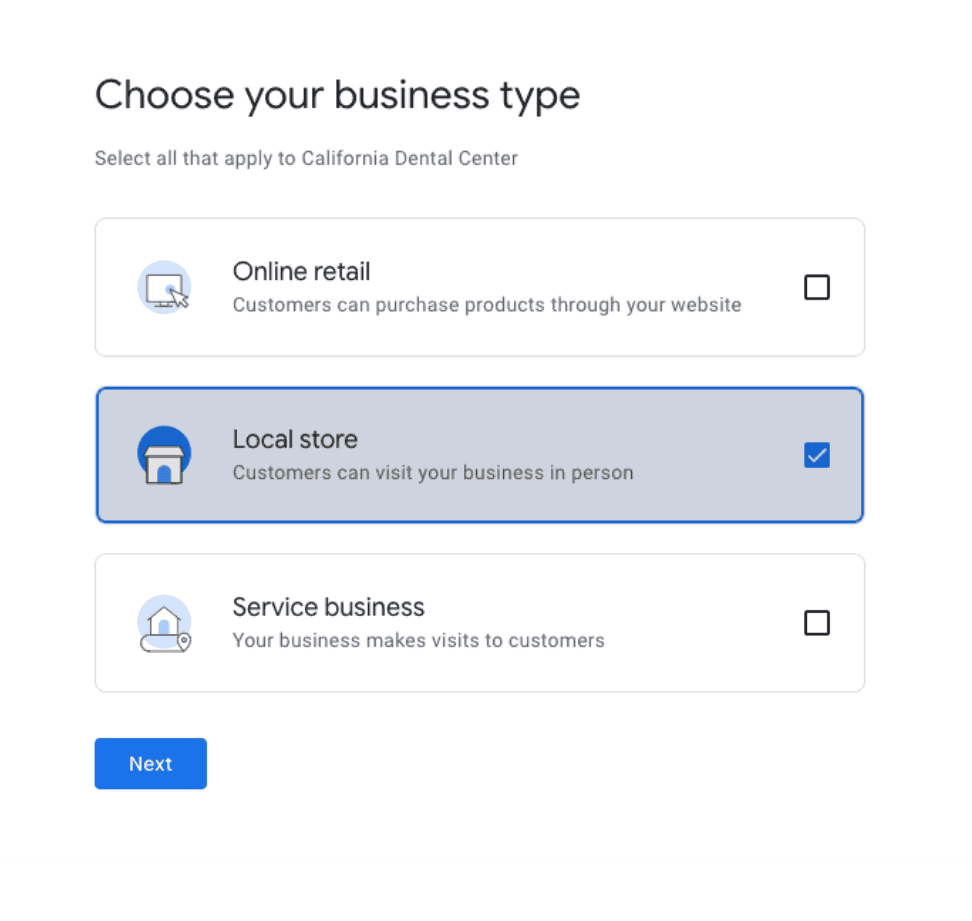
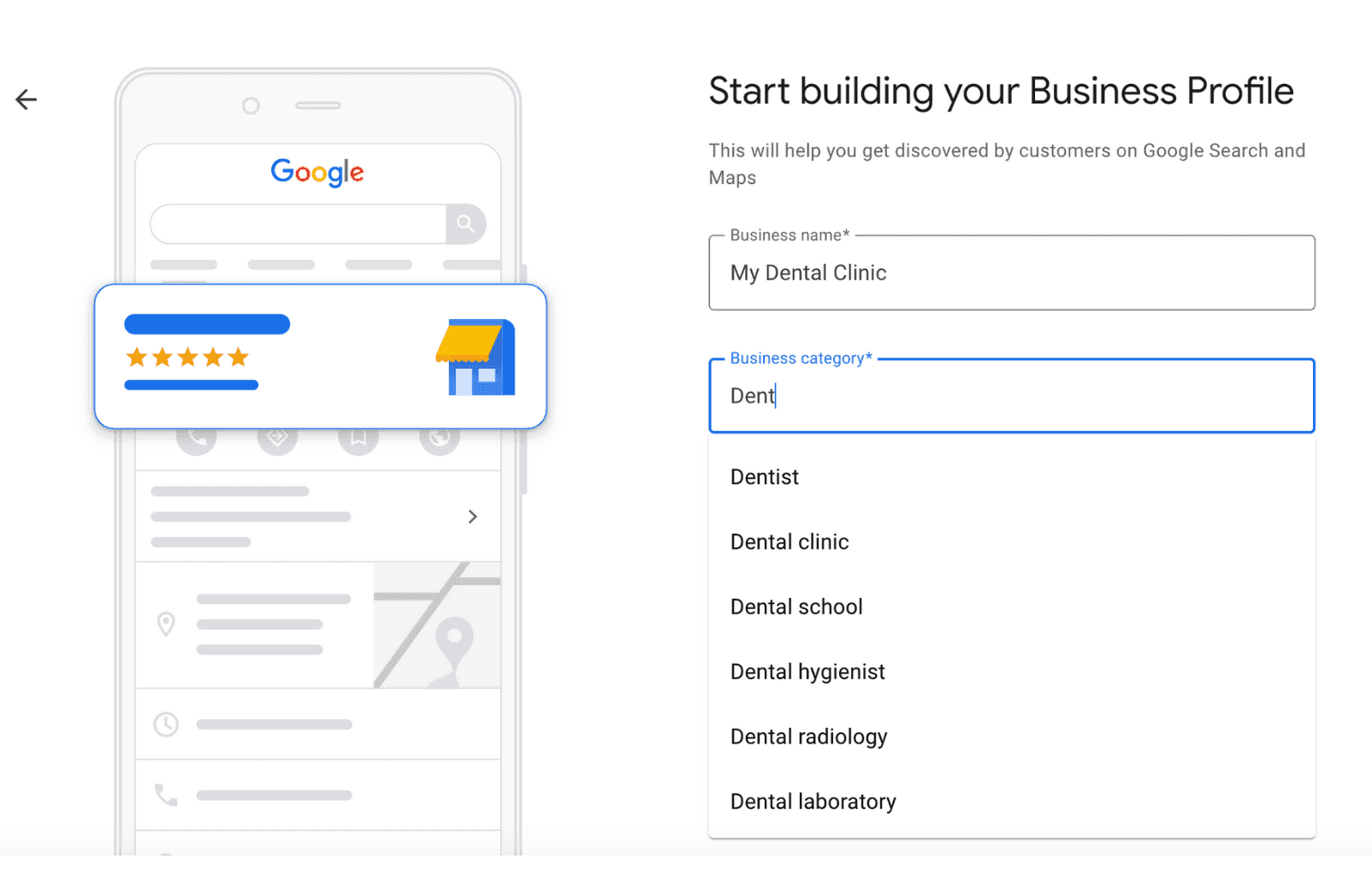
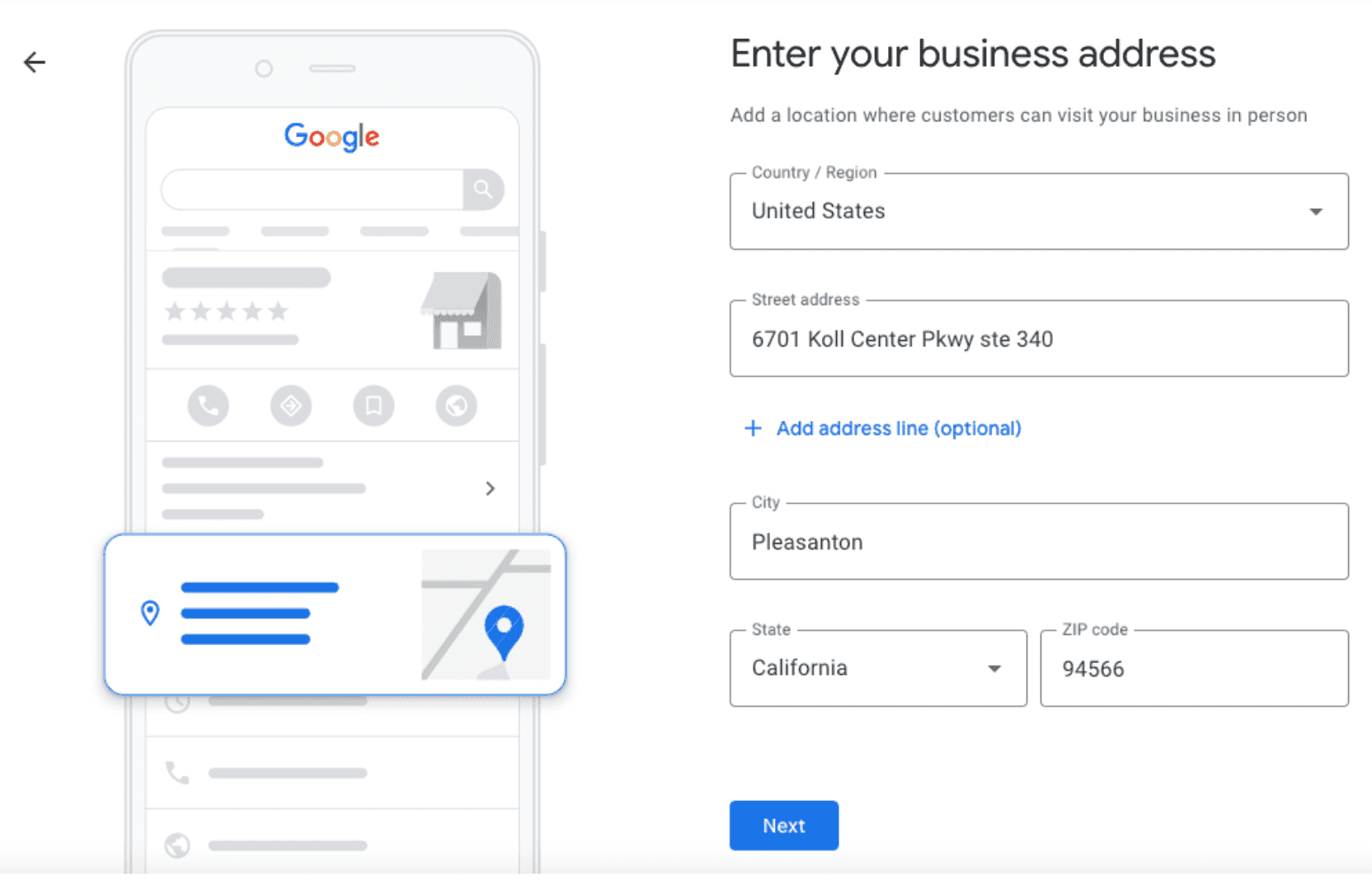
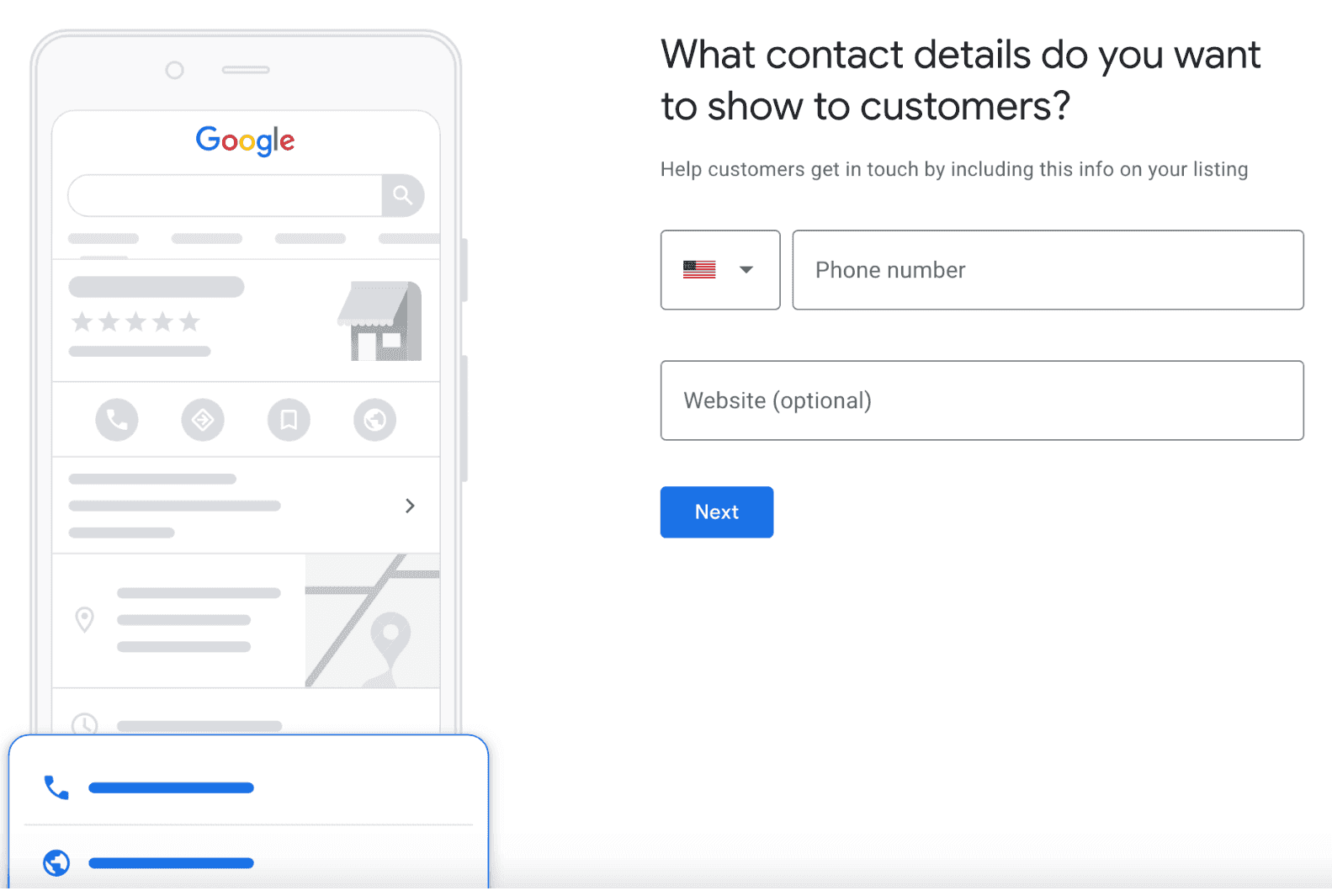
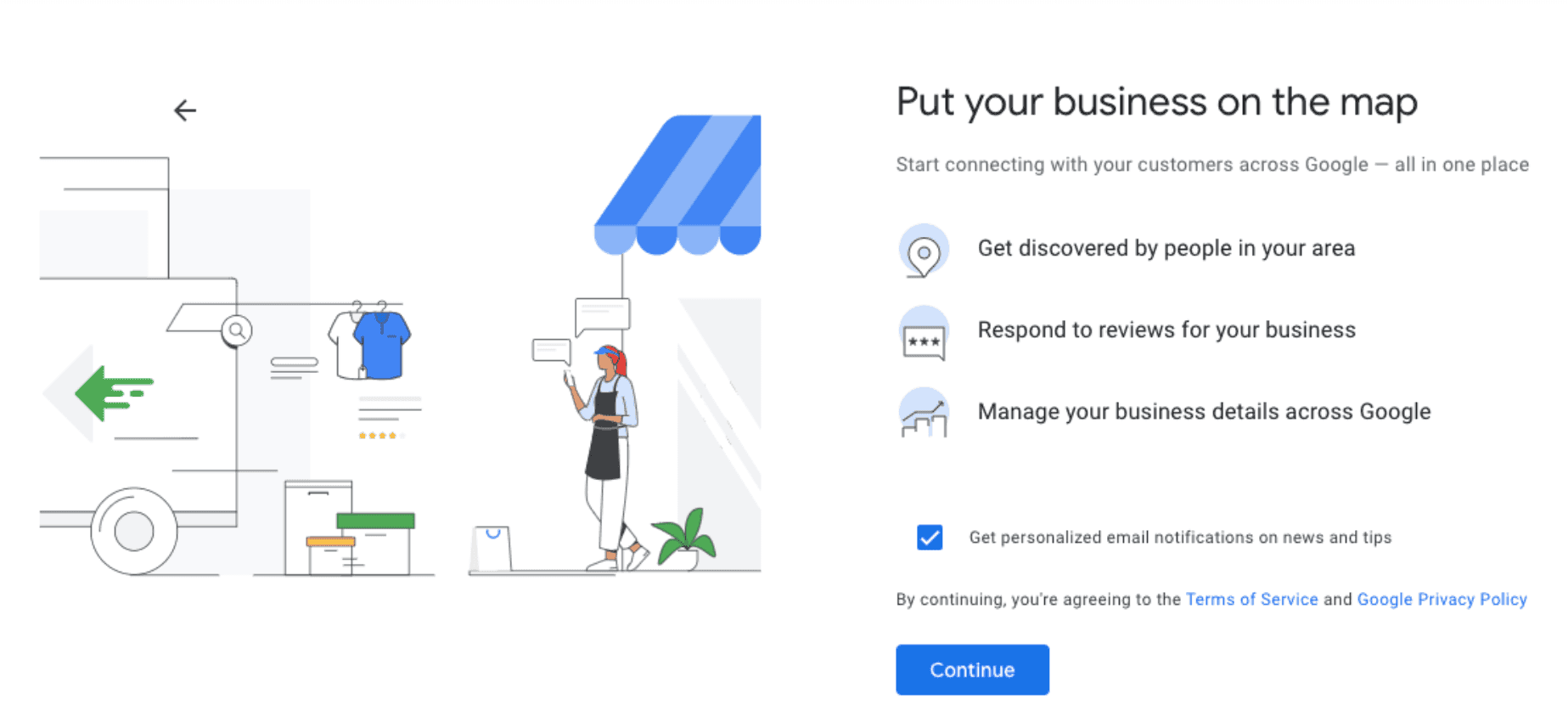
Once your listing is verified, you can manage Google Business Profile and start engaging with your patients.
Now that you’ve created or claimed your medical practice’s Google listing, here are some key features you can use to optimize it:
If the contact information on the website of your favorite online clothing store had been different from that on their social media accounts, you’d have been confused, right?
To avoid similar confusion among your potential patients, you should keep your information consistent everywhere online. Such consistency will help them identify and find your practice quickly.
For this reason, it’s essential to check if your practice’s name, address, phone number, and website URL are accurate. Also, ensure that the site URL begins with HTTPS (implying it’s secure) and not HTTP.
You can describe your medical practice within 750 characters on your Google business page. The description should include:
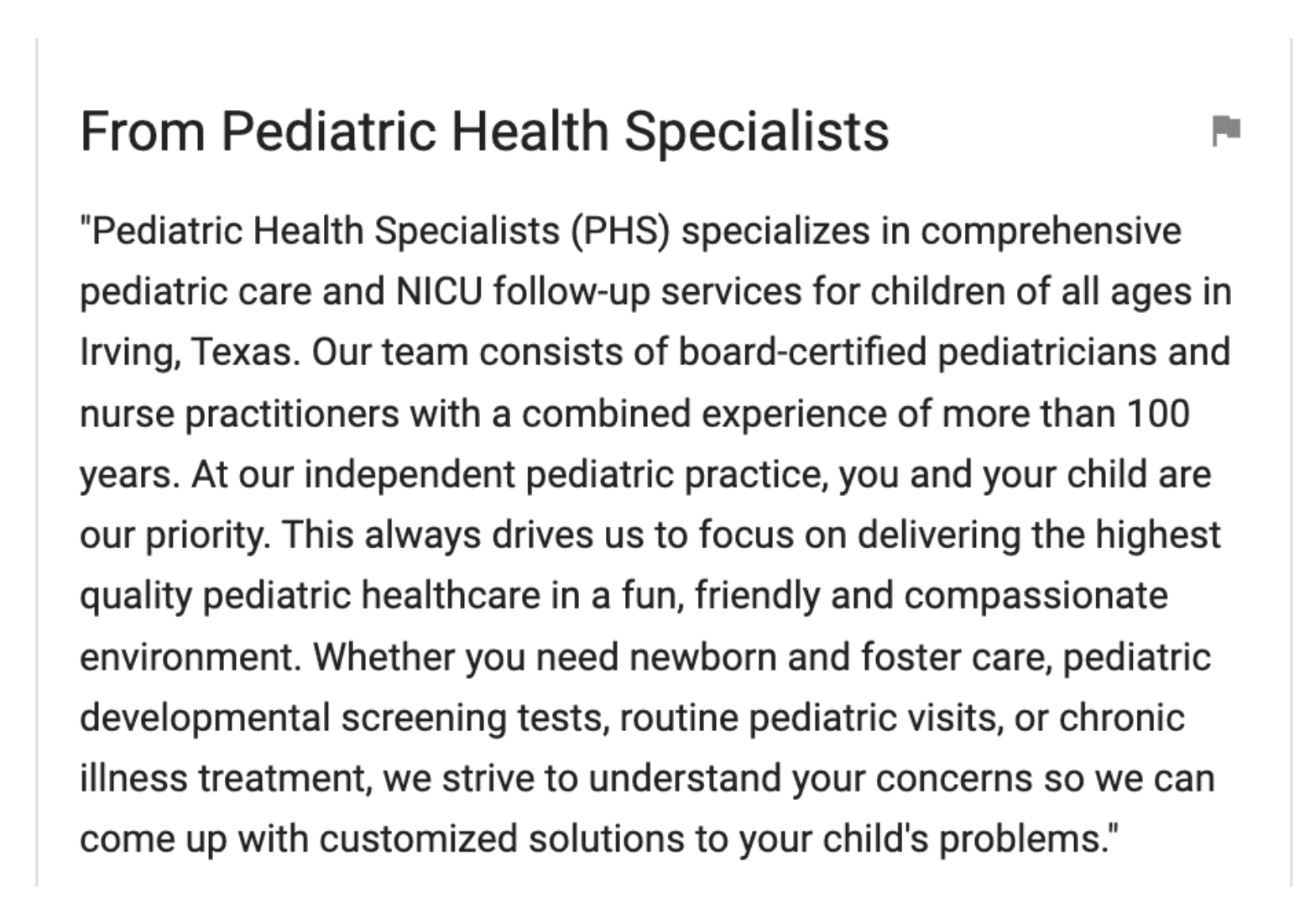
Here are some best practices you need to follow when writing the description:
Upload photos of your practice on your business listing to show your patients what your office looks like, what services you offer, which doctors and other medical professionals work there, and more.
This makes your practice look more attractive to your new and potential patients.
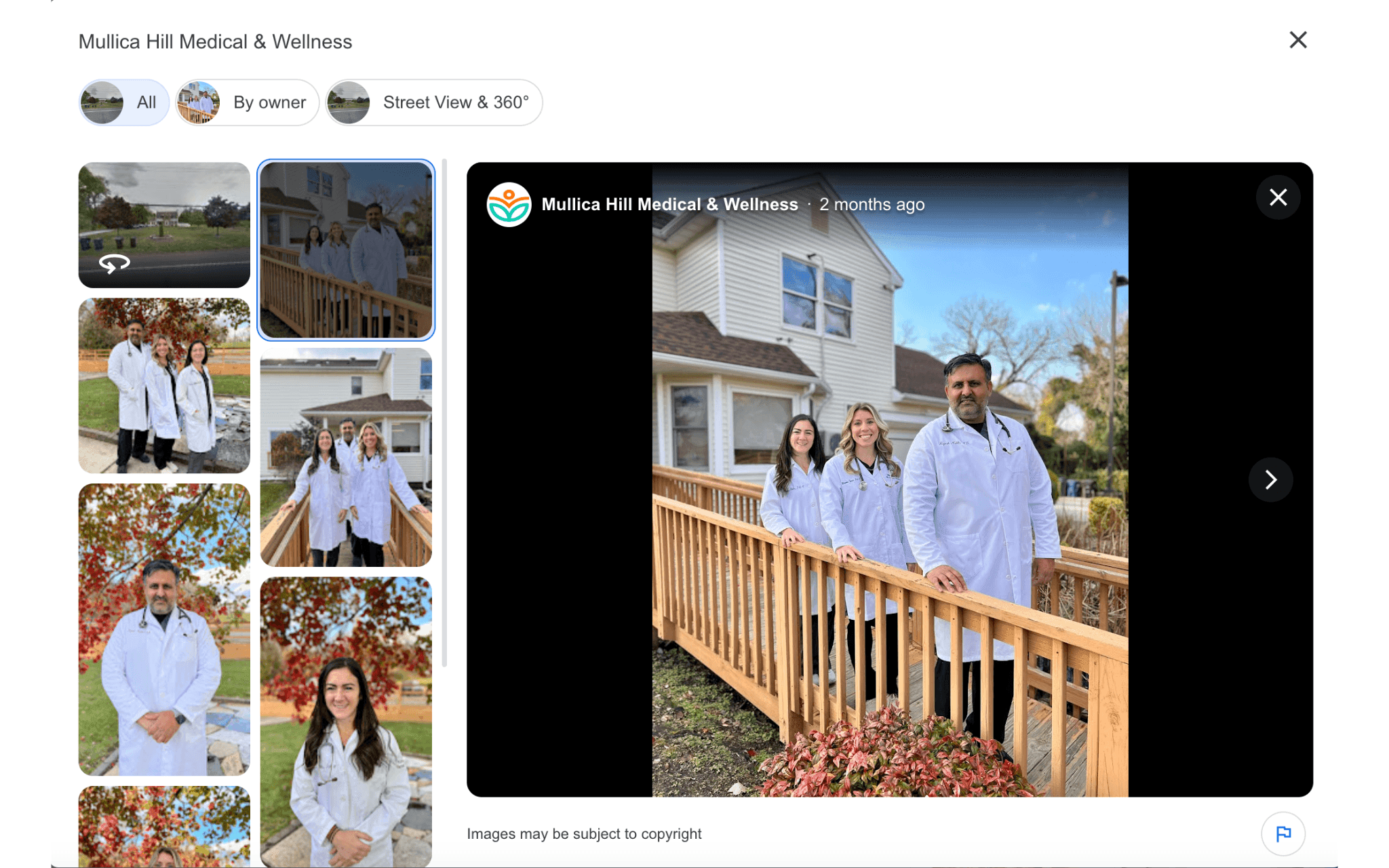
Choose the days of the week when your practice remains open to patients, then set opening and closing times for each day.
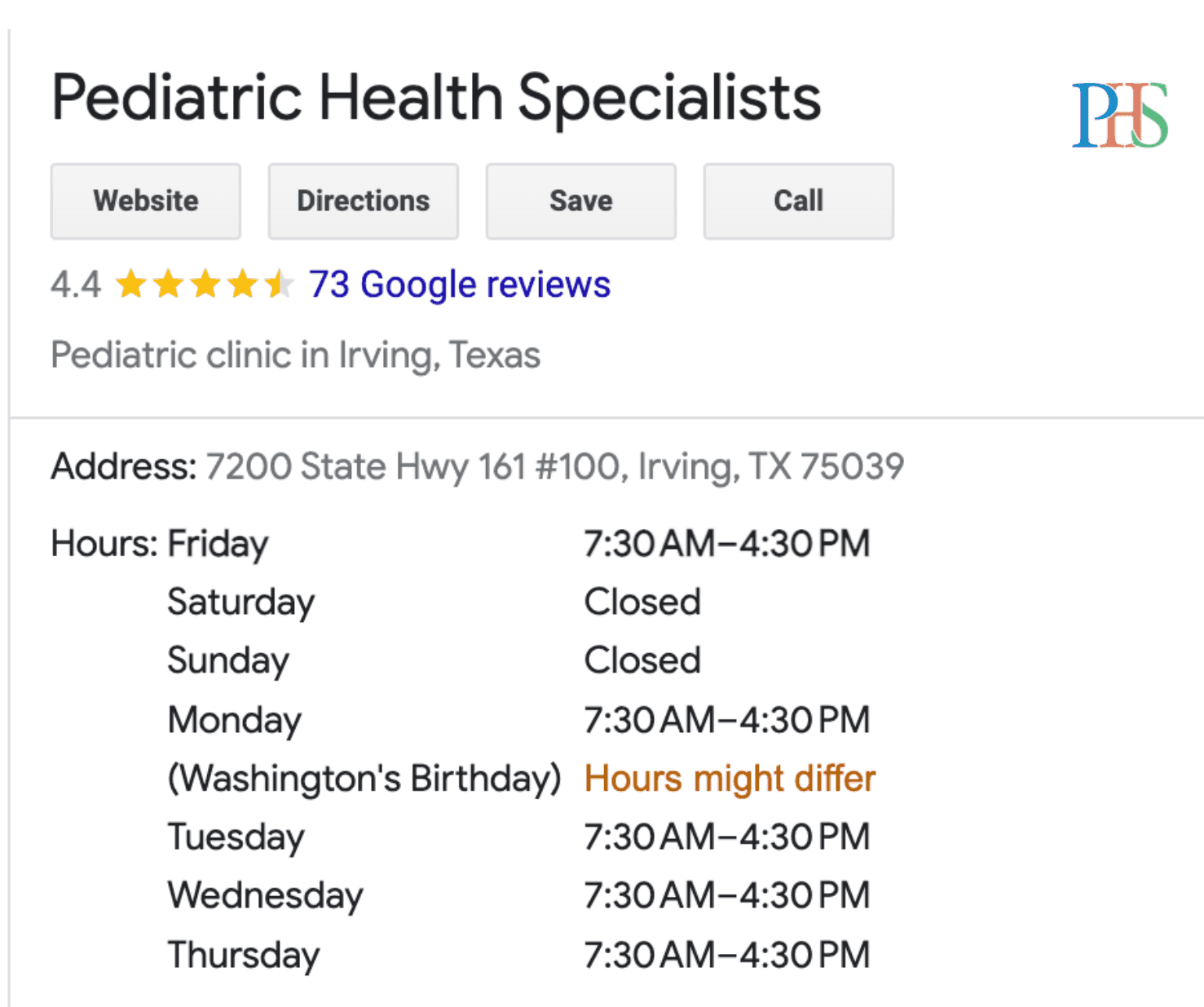
You can highlight your services as products on your Google Business Profile. That’s because products on a GMB listing are clickable and let you add links to your website, while users can’t click on services.
After creating categories of products, write a description for each (limited to 1,000 characters) and fill out other necessary fields.
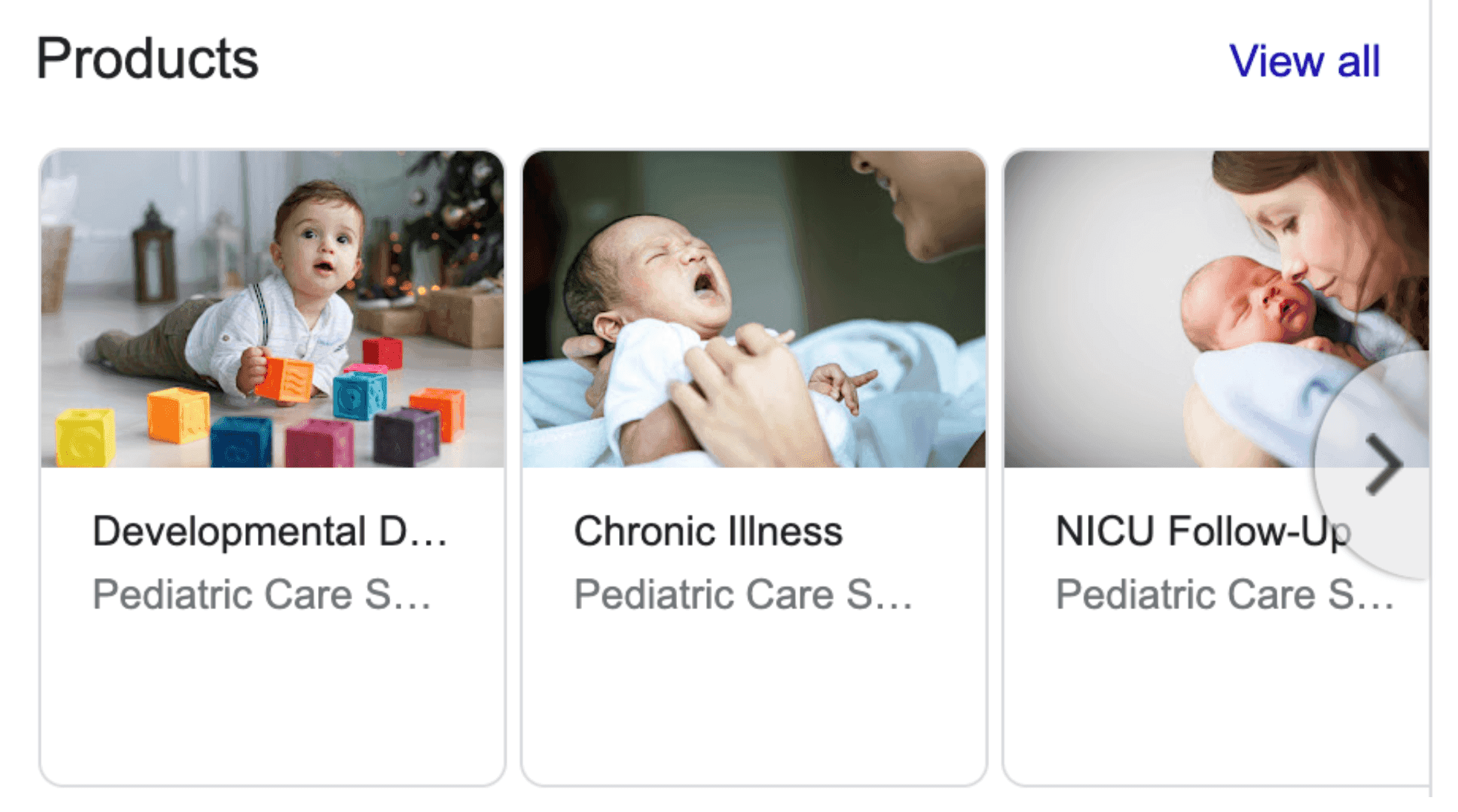
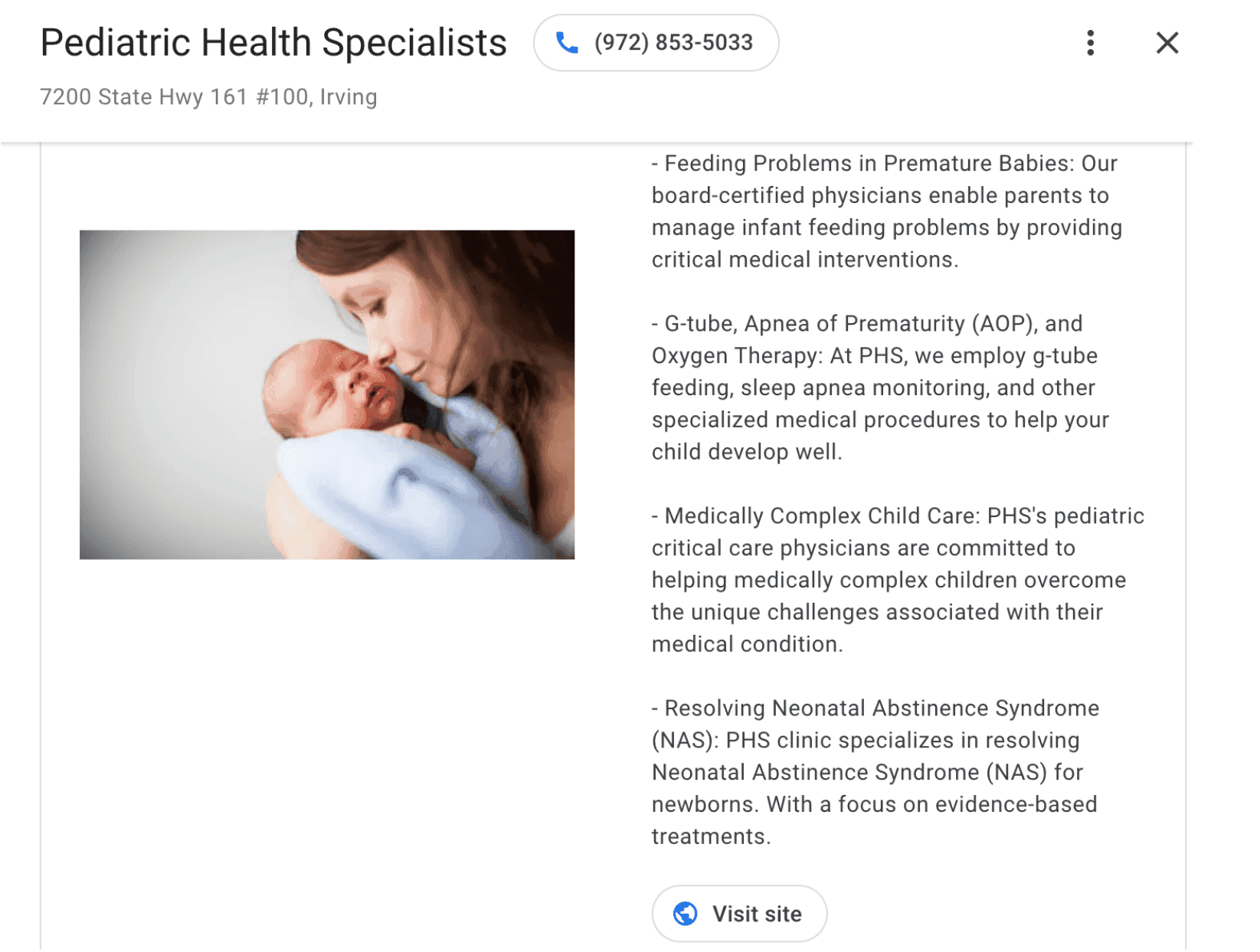
Your practice’s aggregate rating and the number of patient reviews appear right below the practice’s name on the listing.
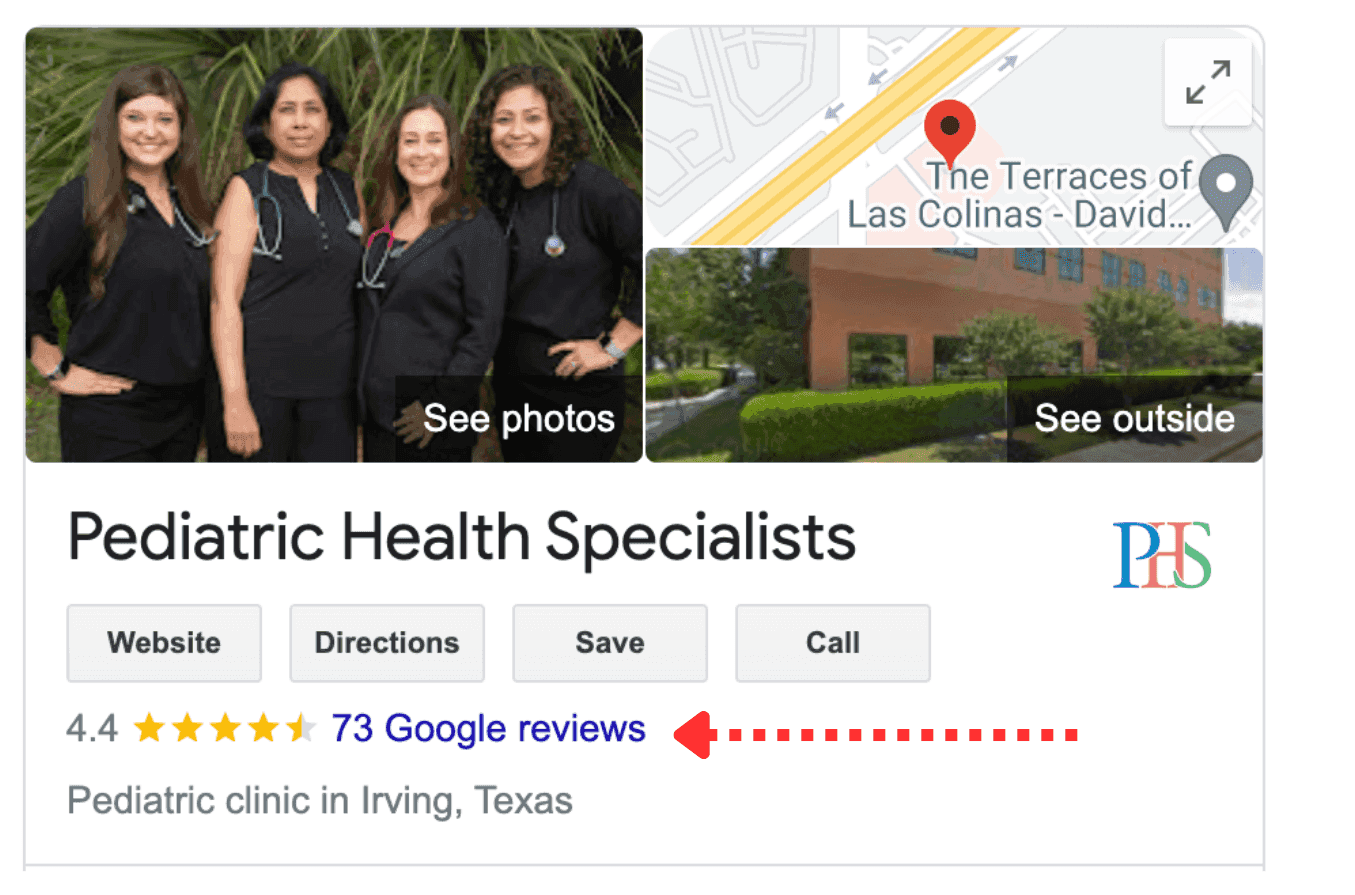
When patients search for your practice on Google, one of the first things they check out is the list of reviews left by your past or existing patients. They’ll be more likely to book an appointment after seeing positive reviews about your practice.
In fact, nearly 90% of consumers use Google to evaluate local businesses. This is why your practice’s reputation depends on Google reviews.
Think about it. If someone complimented you in person, wouldn’t you thank them in return? In the same way, once your patients have left their reviews on your Google business page, make sure to respond to them.
Doing so will assure them that you care about their opinions, thus encouraging them to become returning patients.

When patients find your Google Business Profile, they should be able to book an appointment with you from there itself.
So, a good idea is to add a link to your practice website’s appointment form or any other online scheduling functionality in the ‘Appointments’ field.
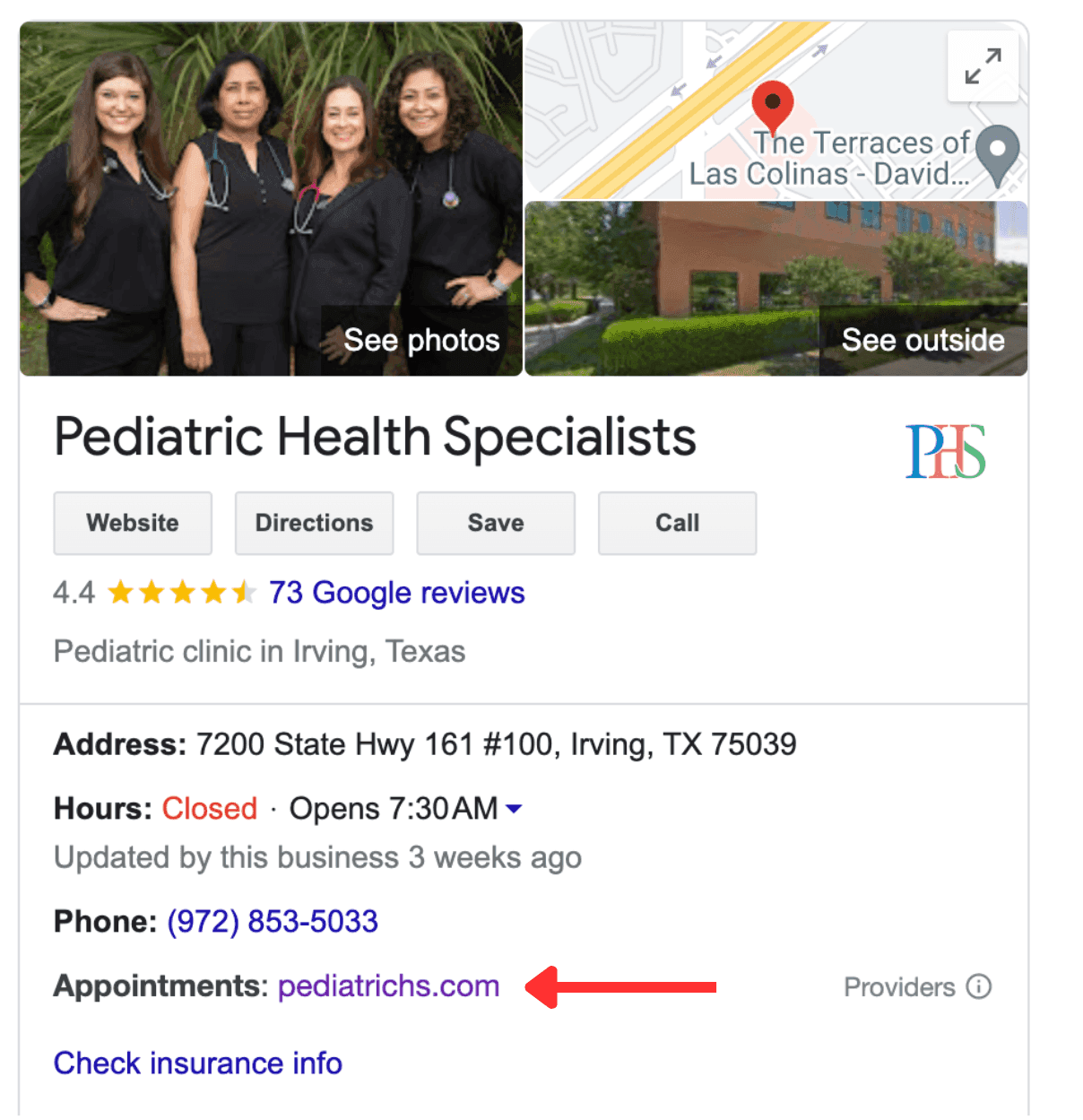
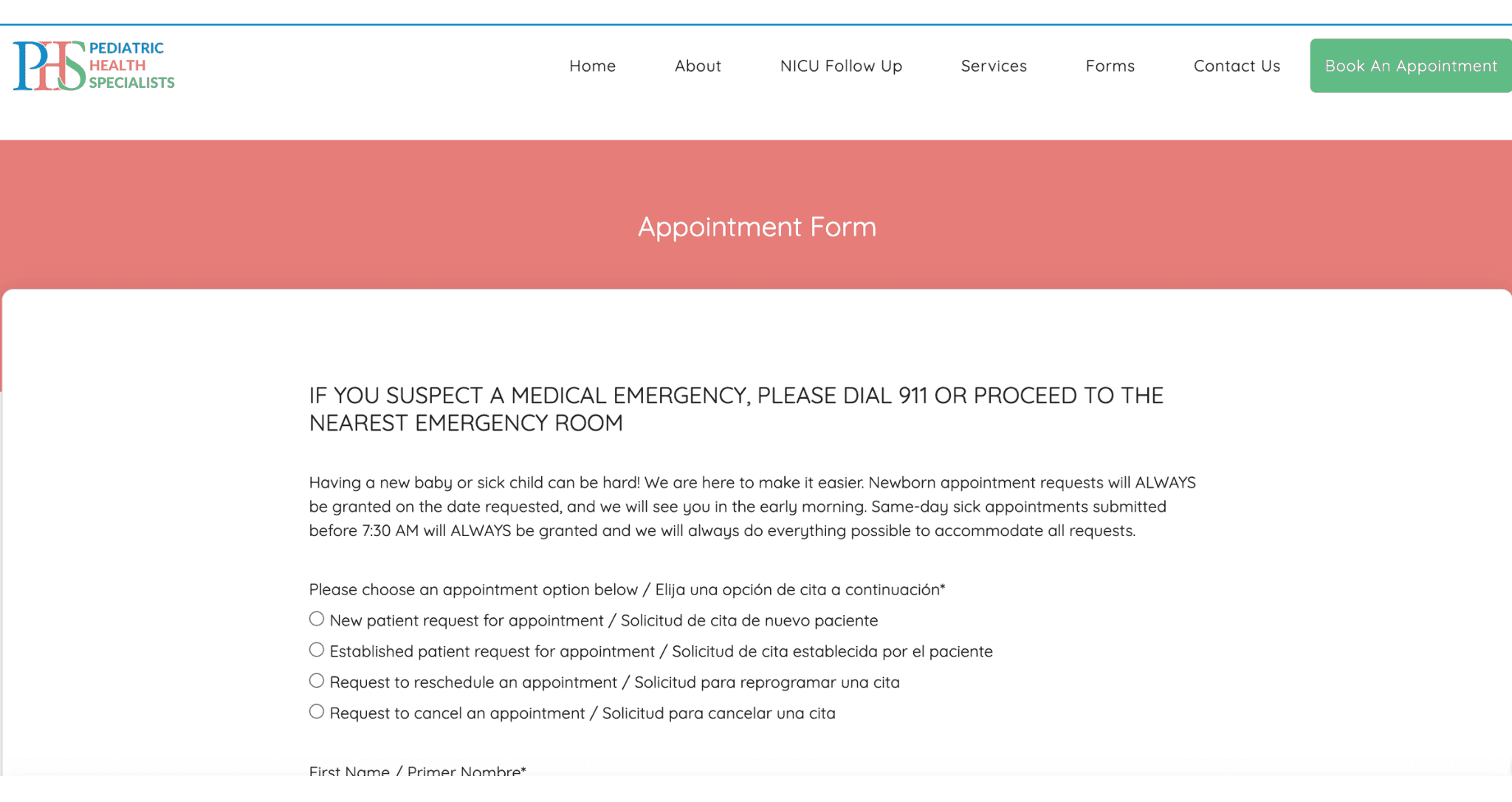
This feature lets you share any events, offers, or recent updates about your practice directly to Google Maps and Google Search.
For instance, if you’ve published a blog post recently, you can write a short paragraph about it and add a link to the blog post.
You can allow patients to ask questions about your practice, services, and medical procedures. Then, by posting answers to these common questions directly to your free business profile on Google, you can share essential and up-to-date information with them.
Keeping up with patients’ questions can help enhance your trustworthiness and aid them in making informed decisions about visiting your practice.
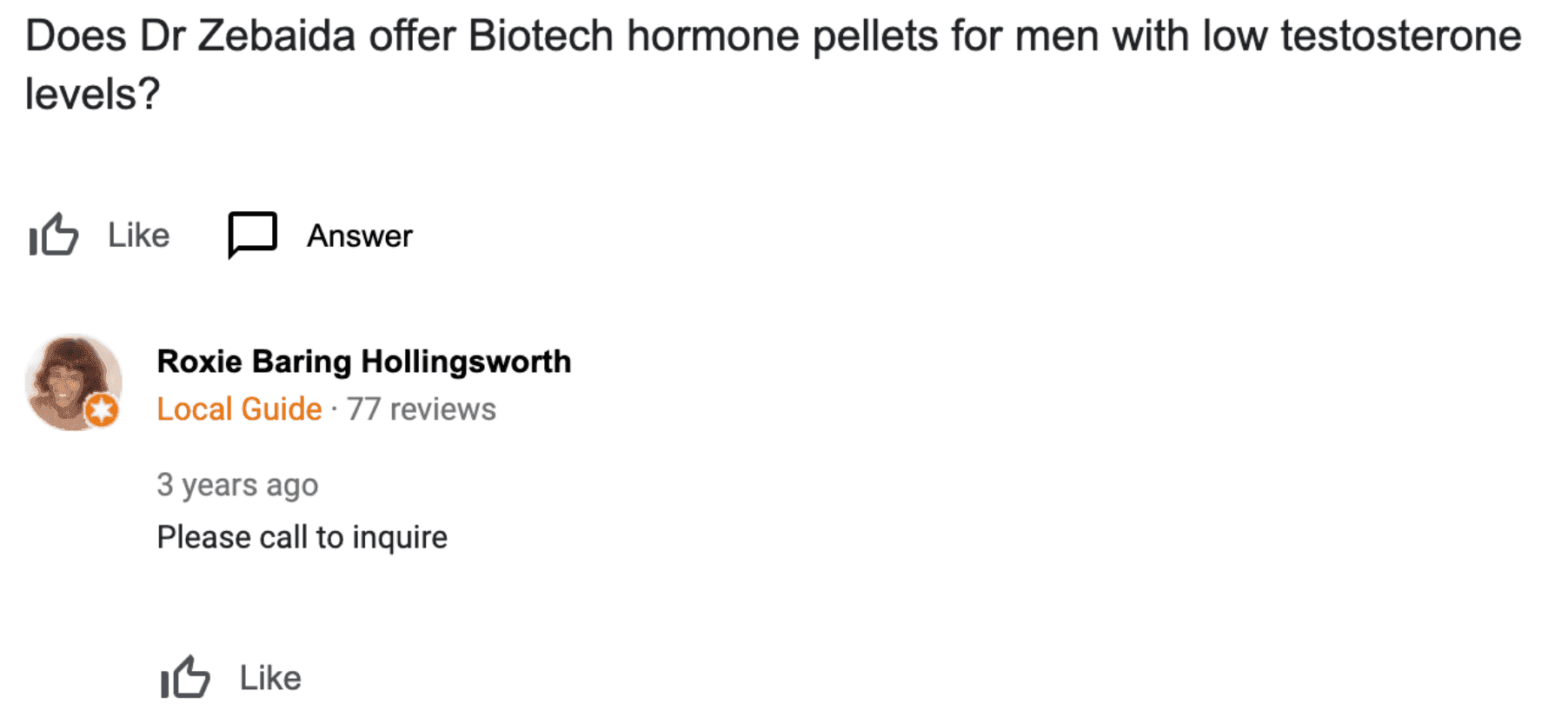
As you can see, a Google business listing helps medical practices increase online visibility, get more patient reviews, and engage with their patients. Therefore, to outshine your competitors and attract more patients through Google, you need to get your Google business page set up and running.
But what if you don’t have enough time or technical knowledge to get it done?
No worries! You can rely on our team at Practifly to manage your Google Business Profile for improving your Google local search presence and getting more leads. So book a demo with us now!
Join over 3,200 subscribers and keep up-to-date with the latest innovations & best practices in Healthcare IT.

When searching for a doctor online, new patients come across your website, which represents your private …
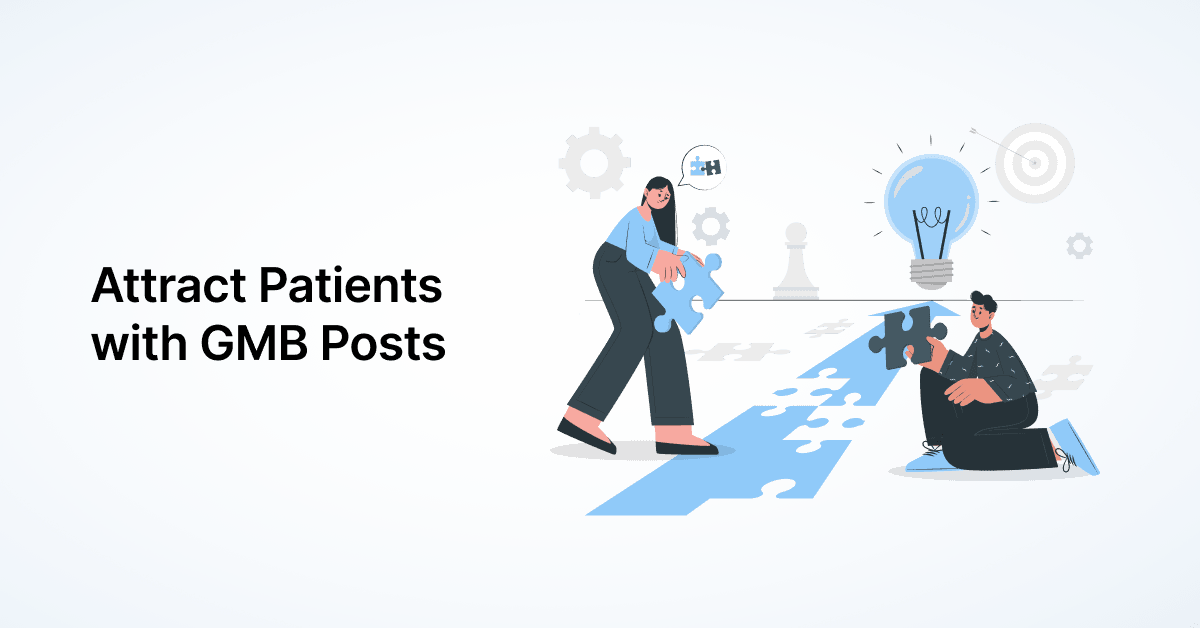
One of the first things patients see while searching for you is your Google My Business Profile. On this …
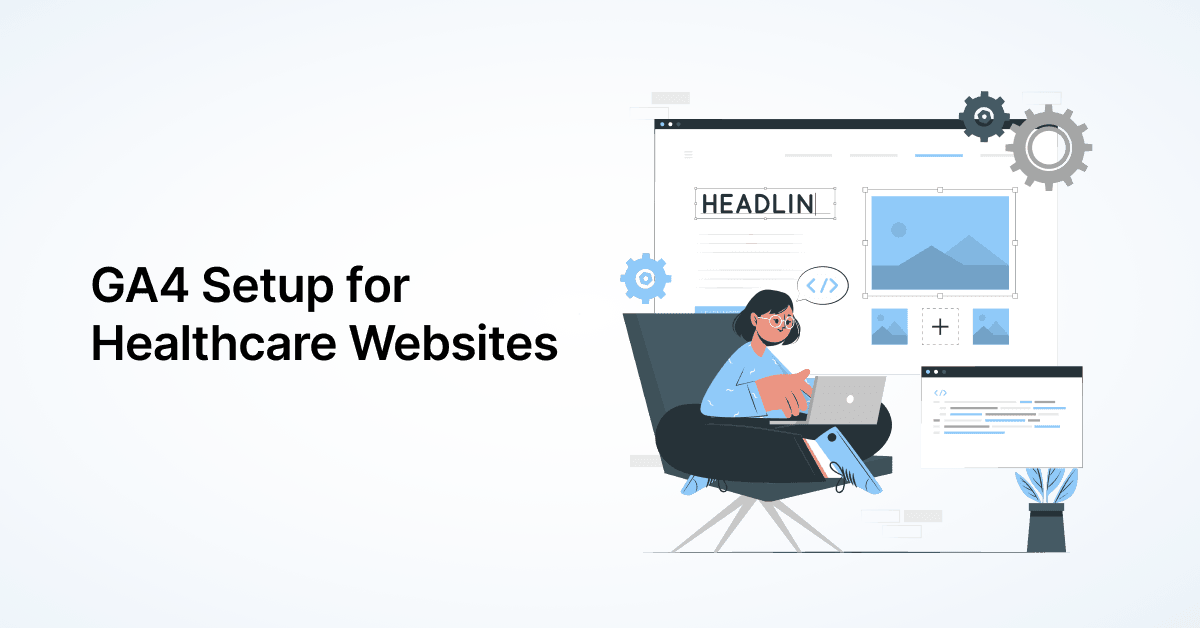
Google Analytics 4 (GA4) follows an event-based approach to tracking website activity, as opposed to the …